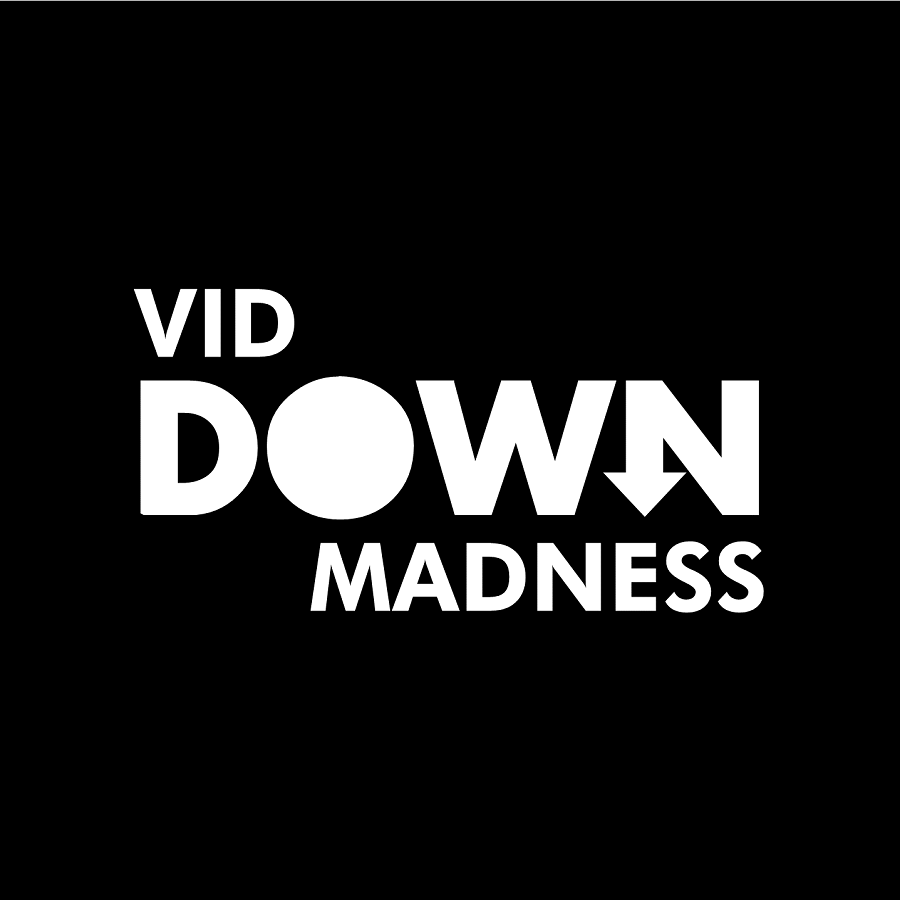Last updated on April 3rd, 2025 at 07:23 am
You can also email me the video link, I’ll send you the download link ASAP!
Email: viddownmadness@gmail.com
Today, I’m going to show you how to download Wistia videos, and you don’t need a Wistia video downloader tool for this.
I remember when I first wanted to download a Wistia video, I’d go from blog posts to the forum thread to learn how to download Wistia videos. It was super confusing and frustrating.
And in this no-nonsense guide, I’ll cut all the noise and the BS and show you exactly how to download the Wistia video.
Why download a Wistia video?
Whether you’re outside for a walk, flying somewhere in a flight, or working in a coffee shop with poor wi-fi service, you don’t desire to quit what you’re doing if you run into internet connectivity problems, particularly if you’re in the middle of watching a video on Wistia.
That is why it is necessary to download videos on your laptop or your phone so that the videos are available everywhere — even offline.
So without further ado, let’s see how you can download Wistia videos.
Disclaimer: Every website has a policy for downloading or saving their videos, I suggest you go through their policies first and then download the videos.
Have difficulty downloading the videos?
Just email me with the links and I’ll send you the download links!
We reply in less than 120 seconds
Email: viddownmadness@gmail.com
How to Download Wistia videos- Video Tutorial
Have difficulty downloading the videos?
Just email me with the links and I’ll send you the download links!
We reply in less than 120 seconds
Email: viddownmadness@gmail.com
How to Download Wistia videos
- Open the webpage where the video is embedded
- Right-click anywhere on the page and select “Inspect”
- Select the “Sources” tab
- Refresh the page [Important step]
- Select “fast.wistia.com folder”
- Click on “embed”
- Click on “medias”
- Right-click on the first link and select “open in new tab”
- Press Control+F (Windows)/ Command+F (Mac)
- Type the desired video quality (eg. 1080p)
- Select the video link and open it in a new tab
- Replace “.bin” with “.mp4” and hit enter
- Right-click and select “Save video as…”
That’s it! You’re all set to watch any Wistia video offline.
Know how to download a private Vimeo video in 10 seconds!