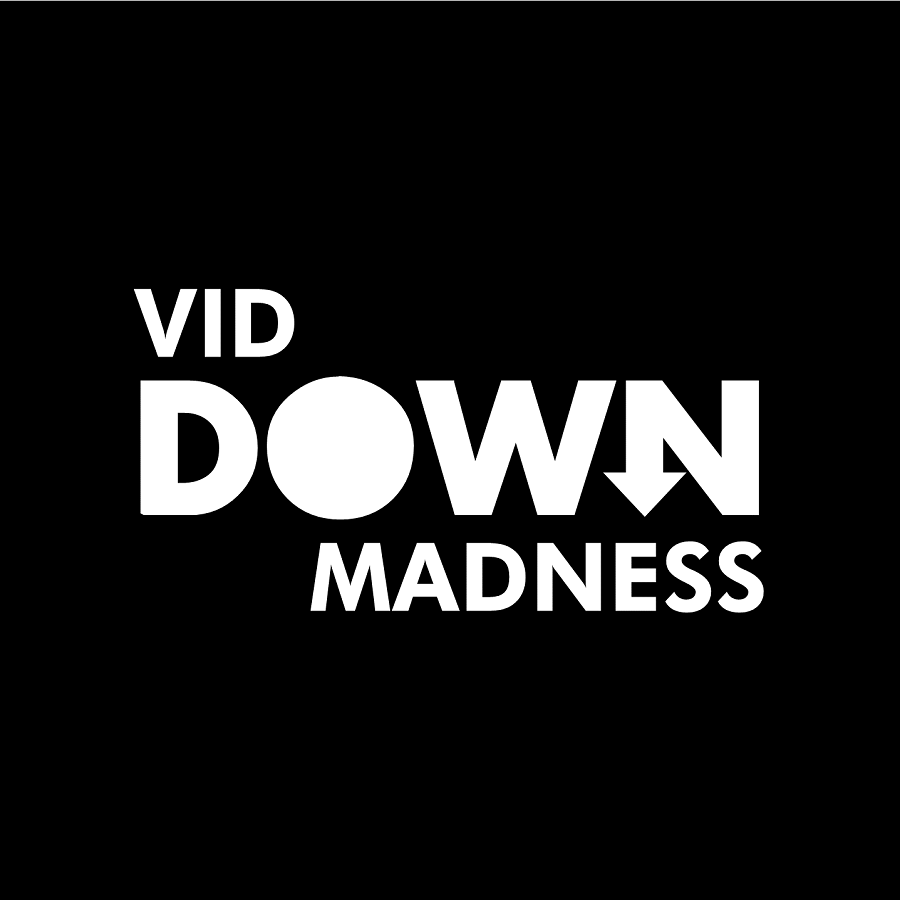Last updated on March 11th, 2024 at 10:21 am
Do you want to learn how to download audio from Vimeo?
You can also email me the video link, I’ll send you the download link ASAP!
Email: [email protected]
Downloading audio from a Vimeo video can be useful if you don’t have time to watch the video. Like podcasts, you can listen to the audio while traveling.
In this tutorial, you’ll learn how to download audio from Vimeo in five easy steps.
How to Download Audio from Vimeo?
To download audio from Vimeo, open the webpage where the video is embedded. Right-click anywhere on the screen and choose “View page source.” Look for the “player” link in the page source. Open this link on a new page. Right-click once more and select “View page source,” then search for video quality (for example, 1080) in the page source. Finally, copy this link and paste it into the online converter tool, then click the “Convert to MP3” button.
Here’s how to download audio from Vimeo:
- Open the page source of the webpage
- Search the “Player” link
- Open the link in a new tab
- Search for video quality
- Copy the link and convert the video
1. Open the page source of the webpage
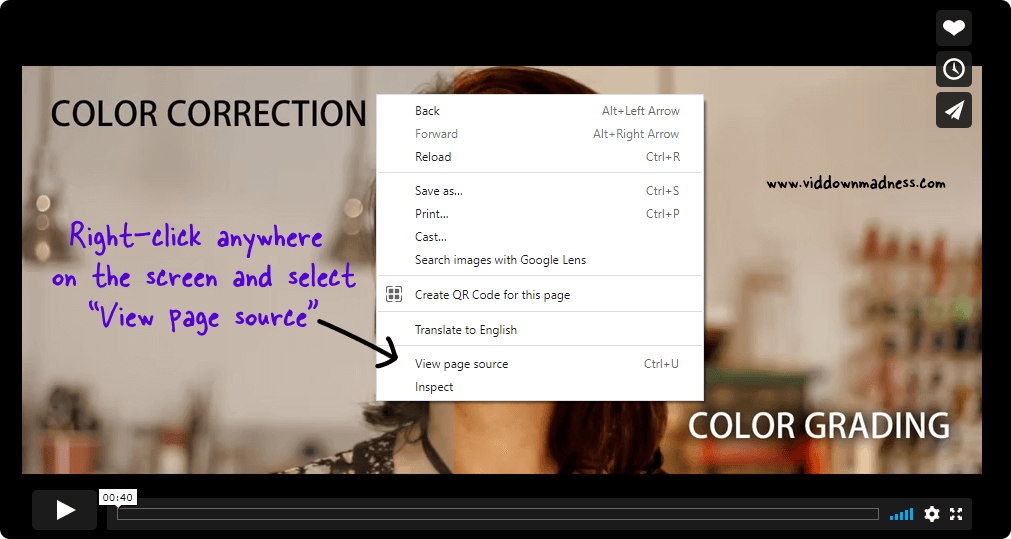
The first step is to navigate to the webpage where the video is embedded.
Right-click anywhere on the screen once you’ve opened the webpage and select “View page source”.
You can also view the page source by using the following shortcut: Ctrl+U on Windows; Command+Option+U on Mac.
2. Search the “Player” link
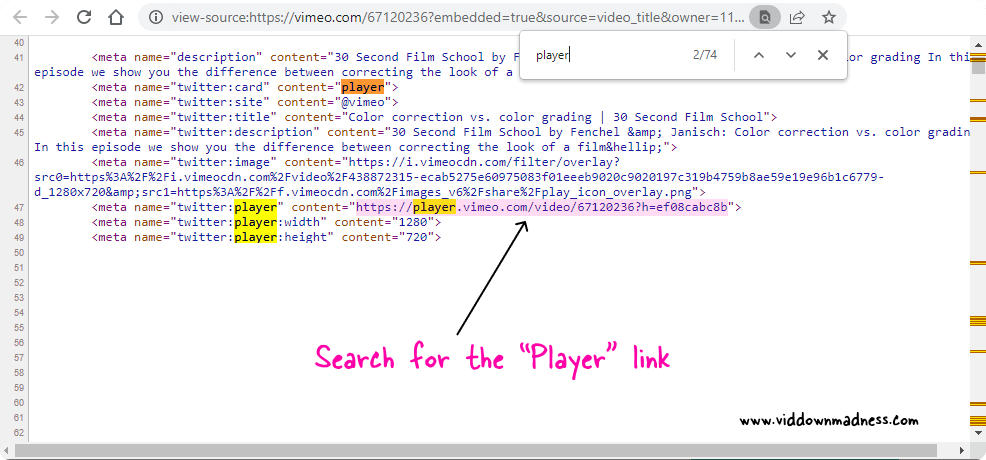
You’ll notice a page full of code if you open the page source. You must look for the “Player” link in this source code.
We won’t have to go through the entire code; instead, we’ll use the “Find” tool to locate the “Player” link.
To use the browser’s “Find” feature, use Ctrl+F for Windows or Cmd+F for Mac.
Enter “Player” in the search box and look for a link that looks like this: https://player.vimeo.com/video/67120236?h=ef08cabc8b
3. Open the link in a new tab
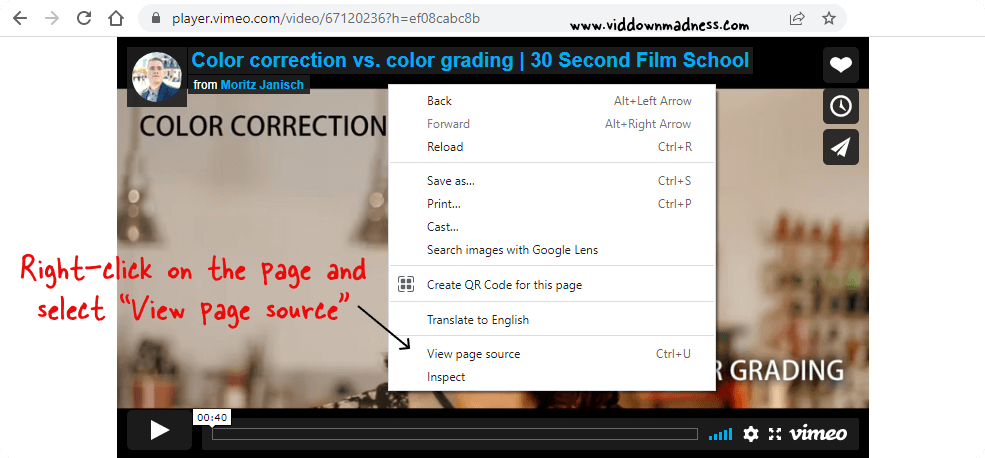
Once you’ve found the “player” link, copy it and paste it into a new tab. You will now only see the video.
Try playing the video to check if you can play it; sometimes it only loads the video thumbnail, so it’s best to play the video to see if it’s a video or just the video thumbnail.
If it’s a video thumbnail, return to step 2 and find the correct link.
Is the process too complex for you?
No problem, just email me the links and I’ll send you the download links! I reply in less than 120 seconds.
Email: [email protected]
4. Search for video quality
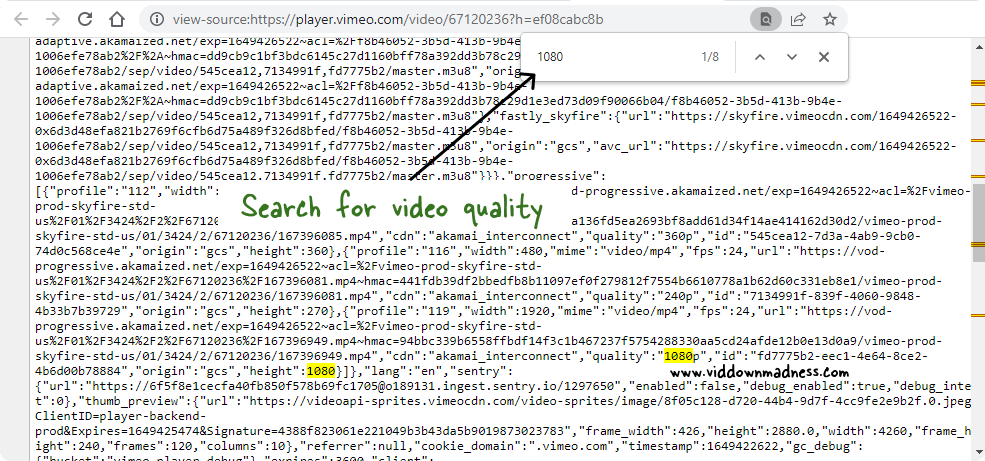
In this step, we’ll look for available video qualities. To do so, click on the gear icon in the lower right corner of the video.
After clicking on the gear icon, select “Quality” and check the available video qualities. In this tutorial, I’ll be downloading the video in 1080p resolution.
After you’ve decided which quality to download the video in, right-click on the video and choose “View page source”.
Now, in the code, look for “1080.” To wrap the code lines, make sure the “Line wrap” option is checked. This makes finding the link easier.
5. Copy the link and convert the video
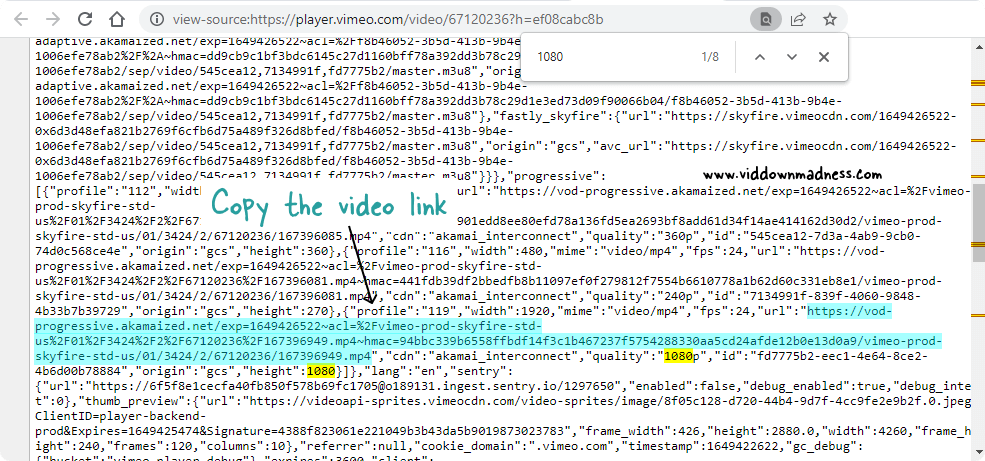
In the source code, find a link that looks something like this: https://vod-progressive.akamaized.net/exp=1649424731~acl=%2Fvimeo-prod-skyfire-std-us%2F01%2F3424%2F2%2F67120236%2F167396949.mp4~hmac=67a9641ab2b26870d54d02e804dba902fe1b98e4881f5f06cd440e6603798043/vimeo-prod-skyfire-std-us/01/3424/2/67120236/167396949.mp4
Find a link that looks like this in the source code: https://vod-progressive.akamaized.net/exp=1649424731acl= percent 2Fvimeo-prod-skyfire-std-us percent 2F01 percent 2F3424 percent 2F2 percent 2F67120236 percent 2F167396949.mp4hmac=67a9641ab2b26870d54d02e804dba902fe1b98e
Copy this URL and proceed to the Video to MP3 converter.
Click the purple button’s down arrow. Choose “From URL” from the drop-down menu, paste the link, and then click the “Submit” button.
Now, click the “Convert to MP3” option and wait up to 5 minutes for the video to convert. It could take longer depending on the size and quality of the video.
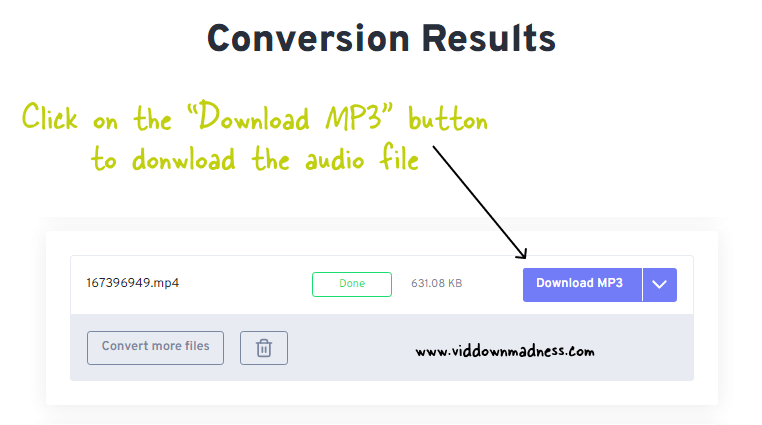
When the conversion is finished, simply click the “Download MP3” button.
Congratulations! You have successfully learned how to download audio from Vimeo.
How to Download Audio From Vimeo (Video Tutorial)
Have difficulty downloading the videos?
Just email me the links and I’ll send you the download links! We reply in less than 120 seconds.
Email: [email protected]
Conclusion
Watching a video can keep your eyes occupied. And it’s difficult to watch the videos if you’re in a taxi, a plane, or worse, public transportation. Fortunately, you can convert the Vimeo videos from your course to audio and listen to them like podcasts.
All you have to do is follow the five easy steps explained in this article. If you are like me and do not enjoy reading, you can simply watch the video tutorial.