Last updated on April 3rd, 2025 at 07:21 am
Are you wondering how to download a private video from Vimeo?
Perhaps you have a password-protected Vimeo video and you want to download it to your computer for offline viewing, such as during a flight.
Note: Make sure to obtain permission from the video owner before downloading the videos.
The good news is that there is a way to download a private video from Vimeo.
In this article, you will learn how to do it, step-by-step.
Update
Vimeo has recently undergone an update, resulting in a complete change in the method for downloading videos.
I have explained the previous methods in detail in my blog.
Download Private Videos From Vimeo
Download Private Vimeo Videos
How to Download Embedded Vimeo Videos
I recommend following those methods initially, and if they do not work, then try this method.
Prerequisites
Want to download videos without using software?
No problem! Just email me the video link and I’ll download it for you.
Email: viddownmadness@gmail.com
(I reply in less than 120 seconds).
- 7-zip: To unzip the files.
- Yt-dlp: To download the video and audio files.
- FFmpeg: To merge the audio and video files and convert them to MP4 format.
Links:
- Yt-dlp – https://github.com/yt-dlp/yt-dlp
- 7zip – https://www.7-zip.org/download.html
- FFmpeg – https://ffmpeg.org/download.html
- FFmpeg for Windows – https://www.gyan.dev/ffmpeg/builds/
I have attached the video tutorial on how to install all three software here (Video link opens in new tab, watch the video in 1080p)
Download Vimeo Private Video
Here’s how to download Vimeo private video:
Step 1: Open the webpage where the Vimeo video is embedded
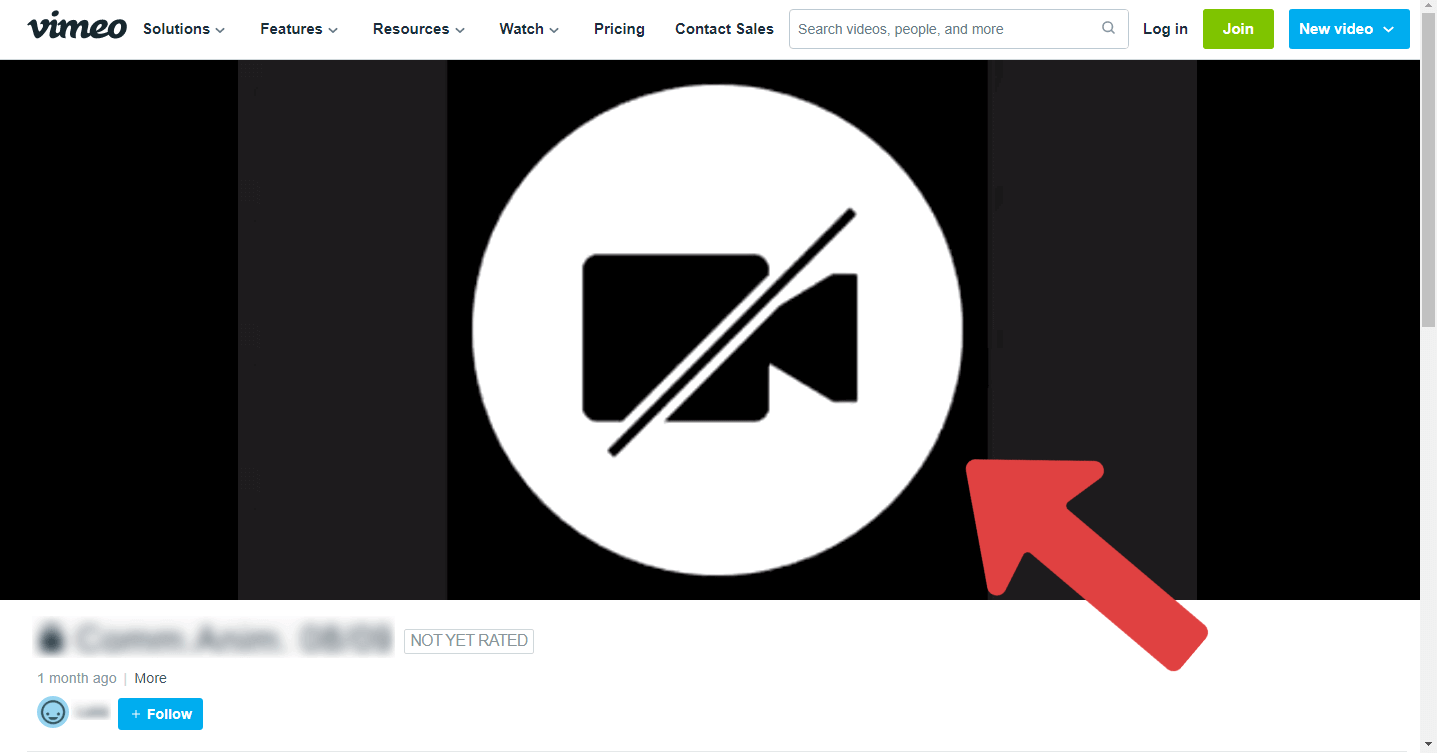
Once the software is installed, you can proceed to download the private Vimeo videos.
The yt-dlp tool was originally developed for downloading YouTube videos, but it is also capable of downloading videos from various other platforms, including Vimeo.
To get started, open the webpage where the video is embedded. If the video is protected by a password, enter it to access and play the video.
In case the video is behind a login wall, simply log in and navigate to the page where the video is embedded.
Step 2: Right-click and select “Inspect” or “Inspect element”
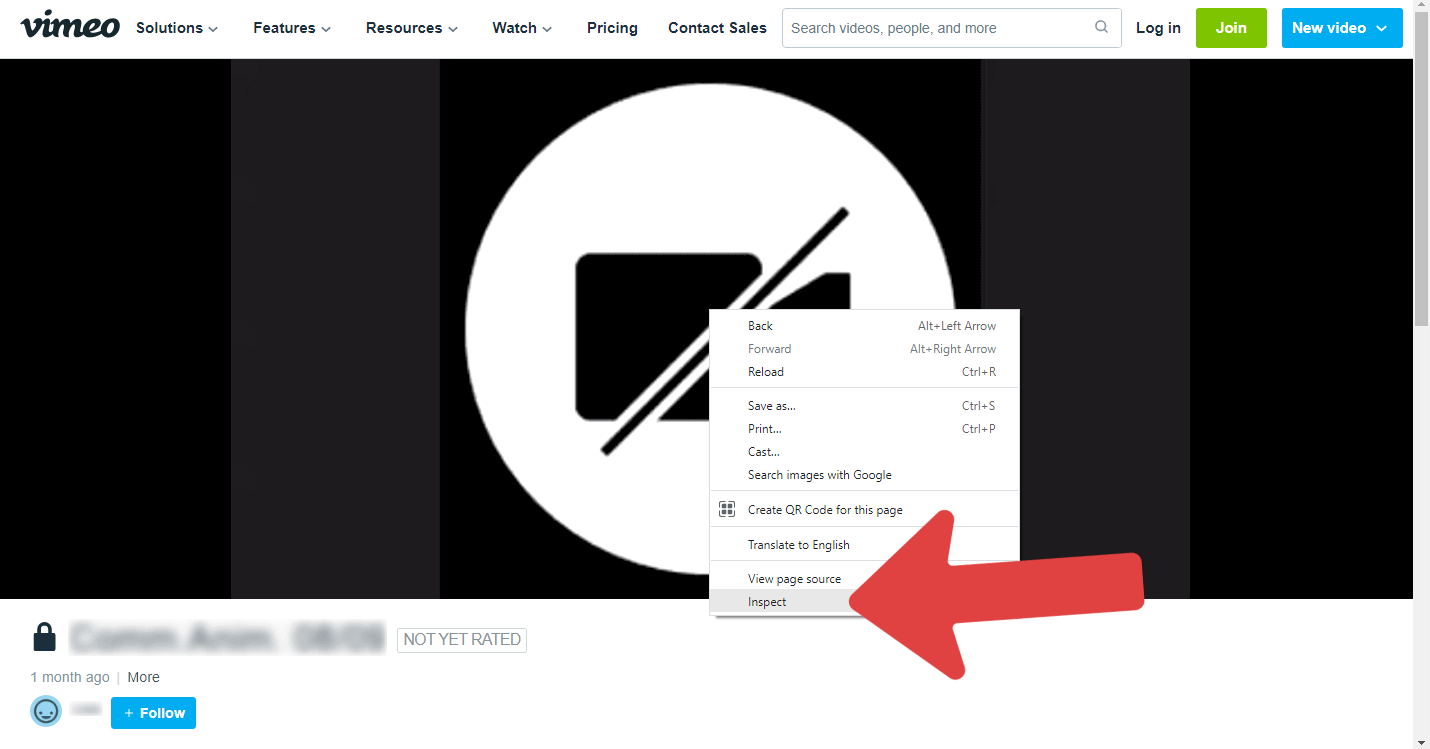
Now, open the webpage and then right-click anywhere on the page.
From the menu that appears, select “Inspect” or “Inspect element”.
If the right-click function is disabled, click on the three vertical dots in the top right corner of the Chrome browser, navigate to “More tools”, and choose “Developer tools”.
You can now proceed to the next step.
Step 3: Go to the “Network” tab
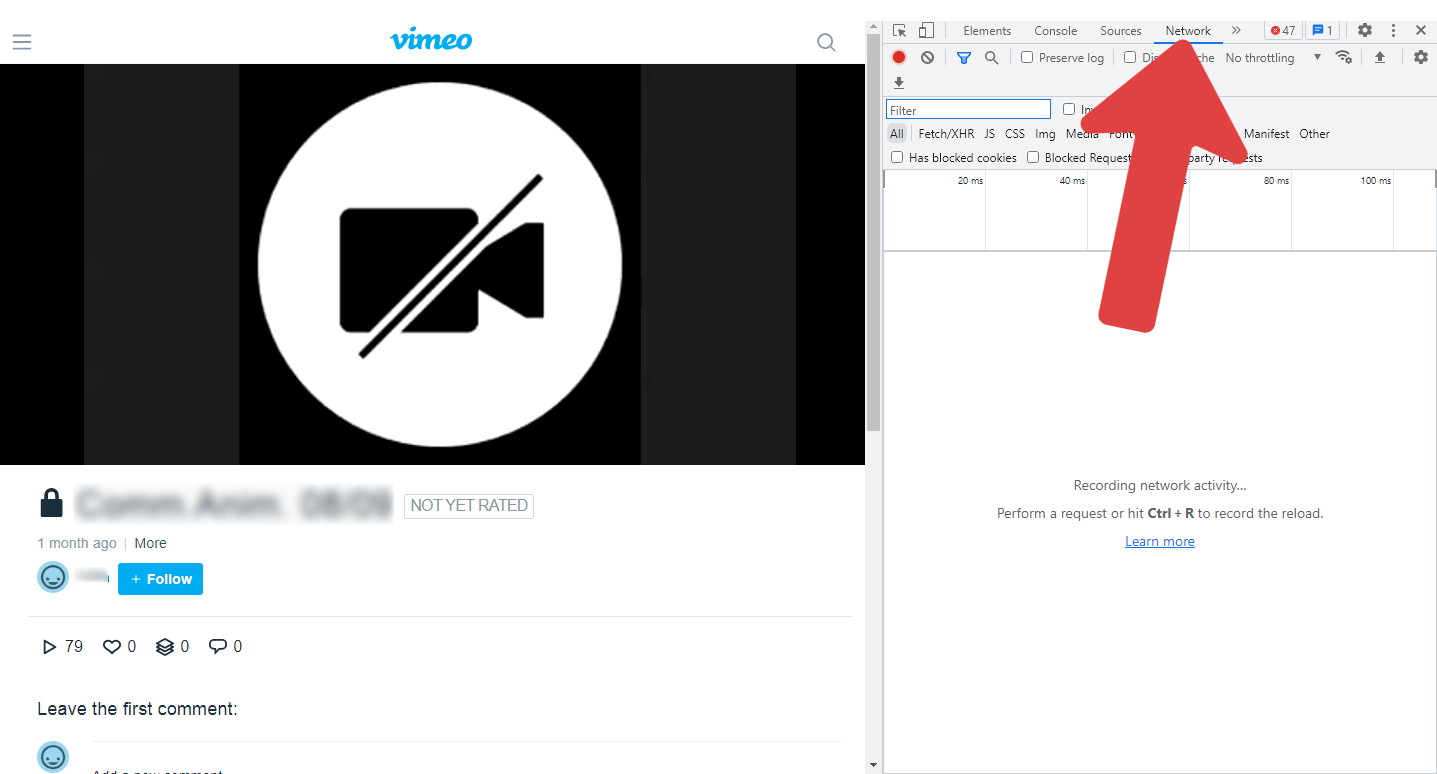
You will now see a window with the developer tools.
At the top, there are various tabs. Select the “Network” tab from the available options.
If you do not see the Network tab, you will see double arrows (>>) – click on them and then select the “Network” tab (refer to the screenshot above).
Step 4: In the “Filter” box, type “master.json”
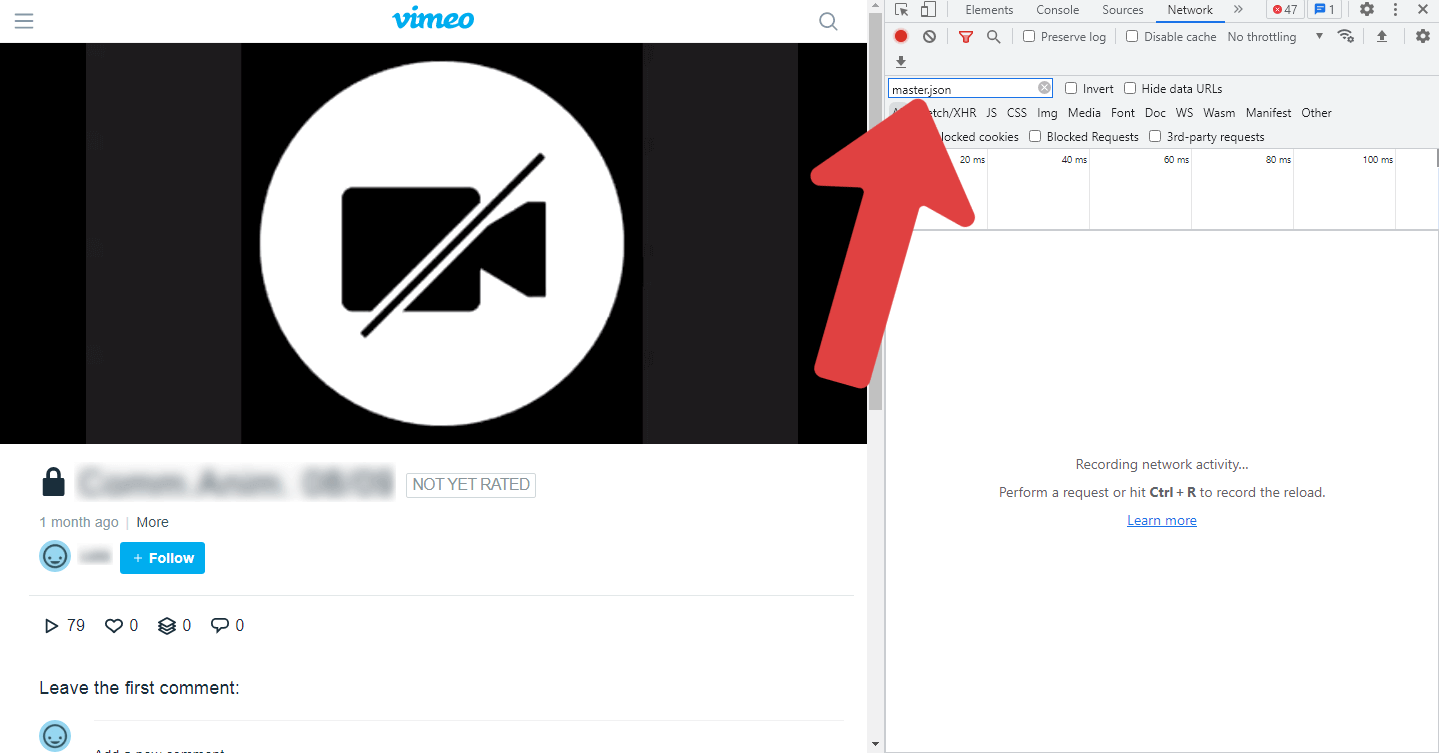
Now, click inside the “Filter” box and type “master.json”.
Make sure the filter is set to “All” (refer to the above screenshot).
Step 5: Refresh the page and play the video
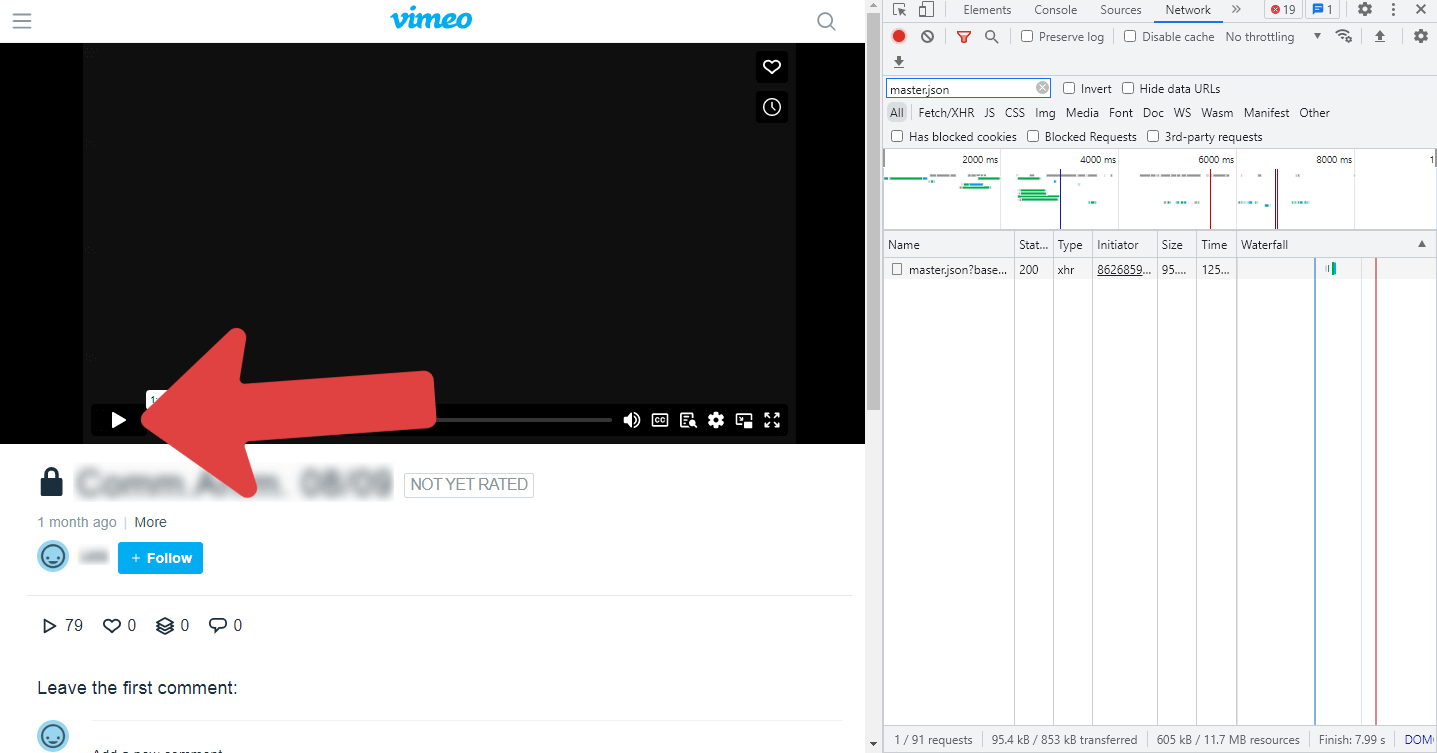
You may not see the master.json link initially.
This is because you need to refresh the page and then play the video.
Do not close the developer tools window.
Simply refresh the page and play the video again.
After doing so, you will now be able to see the master.json link in the developer tools window.
Didn’t get the master.json link?
No worries! Email me the video link, and I’ll extract it for you 🙂
Email: viddownmadness@gmail.com
(I reply in less than 120 seconds).
Step 6: Copy the link for the master.json file
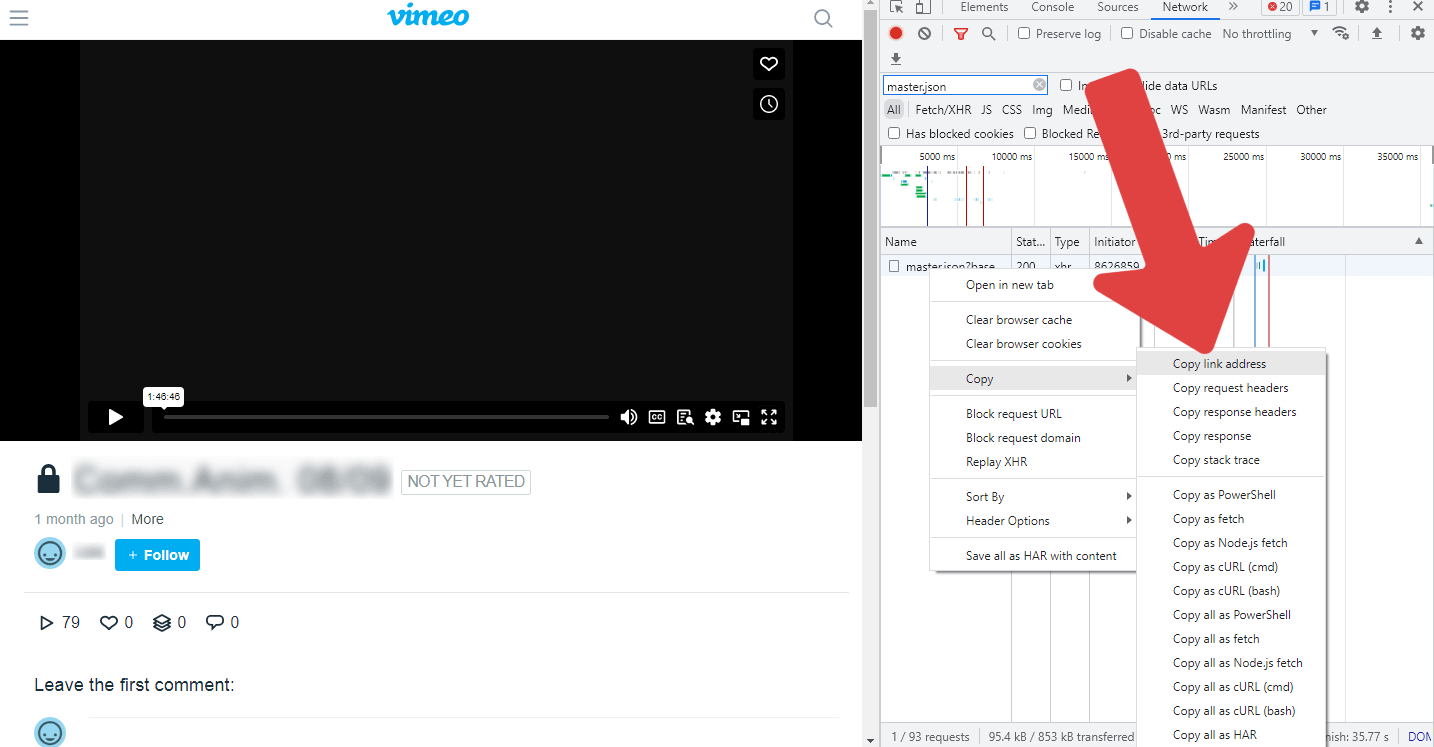
Right-click on the link and select “Copy” > “Copy link address”.
This will copy the entire link to your clipboard.
Note: This link is not permanent; it expires a few hours after extraction. Therefore, download the video immediately after extracting the link.
Step 7: Replace everything after “master.” with “mpd” and copy the new link
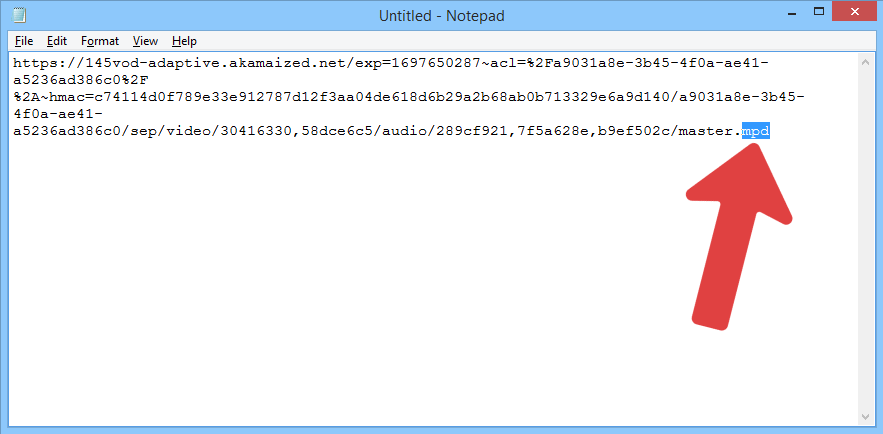
After copying the link, paste the link into a text editor. and then delete everything after “master.” and then add “mpd” at the end.
For example:
My copied link looked like this:
https://145vod-adaptive.akamaized.net/exp=1697648977~acl=%2Fa9031a8e-3b45-4f0a-ae41-a5236ad386c0%2F*~hmac=9f93fabf1d90f377e5a2884042f5f7fc33ecd83a2e746e993a74c13058e0b242/a9031a8e-3b45-4f0a-ae41-a5236ad386c0/sep/video/30416330,58dce6c5/audio/289cf921,7f5a628e,b9ef502c/master.json?base64_init=1&query_string_ranges=1
Here’s what it looks like after editing:
https://145vod-adaptive.akamaized.net/exp=1697648977~acl=%2Fa9031a8e-3b45-4f0a-ae41-a5236ad386c0%2F*~hmac=9f93fabf1d90f377e5a2884042f5f7fc33ecd83a2e746e993a74c13058e0b242/a9031a8e-3b45-4f0a-ae41-a5236ad386c0/sep/video/30416330,58dce6c5/audio/289cf921,7f5a628e,b9ef502c/master.mpd
Step 8: Open command prompt and type “yt-dlp [copied URL]” and press enter
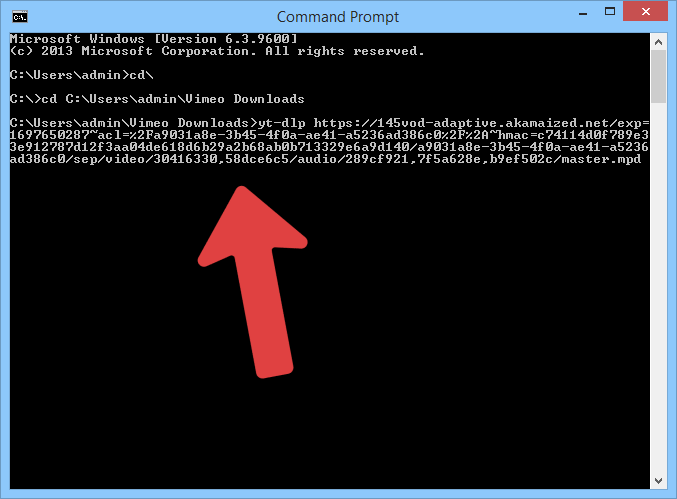
Now, open the command prompt and follow these steps:
- Type “cd\” and press enter.
- Type “cd [path where the yt-dlp.exe is located]” and press enter.
- Type “yt-dlp ” and press enter.
If you have trouble downloading the video, email me and I’ll help.
Email: viddownmadness@gmail.com (I reply in less than 120 seconds).
Step 9: Allow the software to download and convert the video
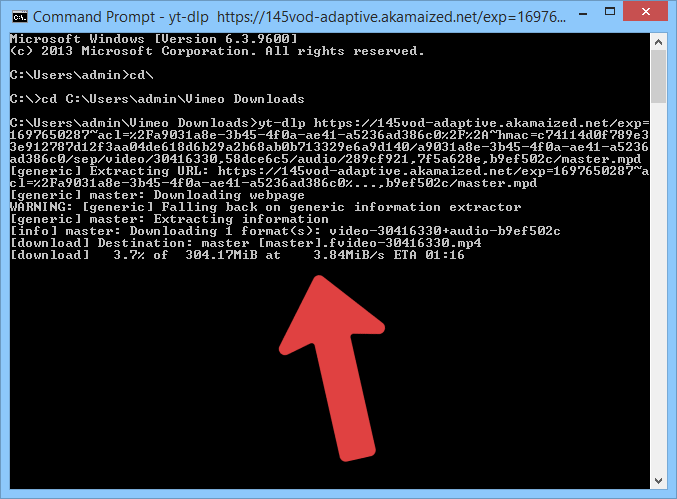
If you have followed each step correctly, the video will start downloading.
The process may take some time depending on your internet speed and computer speed.
The software will first download all the segmented files for the video, then do the same for the audio.
It will automatically merge the two files and convert them to mp4.
By default, the video will be downloaded in the best available quality, including 4K.
Step 10: Check the destination folder and play the video
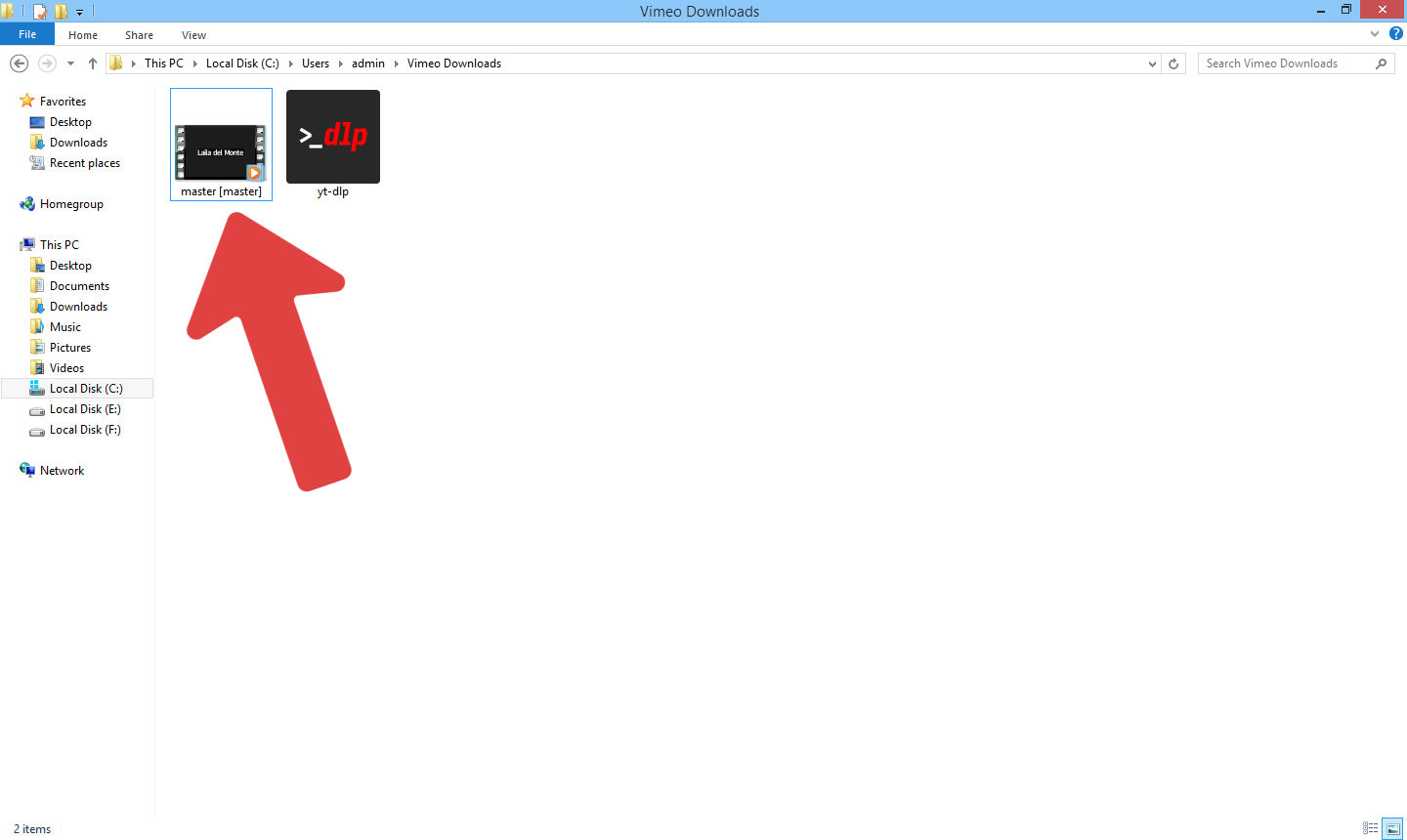
The video will be stored in the same location where the yt-dlp.exe file is stored.
To confirm everything is correct, you can navigate to the folder and play the video.
FAQs
How can I download a private Vimeo video?
To download a private Vimeo video, extract the master.json link and use a command line tool to merge the segments and convert the video to mp4.
How do I download a private Vimeo video in Chrome?
To find the mp4 link from the source code, open the “Network” tab in Developer tools and search for “player.vimeo”. Open this link in a new tab and then search for the mp4 link in the source code.
How do I download private Vimeo videos to my iPhone?
You cannot download private Vimeo videos directly to your iPhone. First, you need to download the video to a computer and then transfer it to your iPhone.
Conclusion
In conclusion, downloading private Vimeo videos is possible by following a step-by-step process.
By extracting the master.json link and using a command line tool like yt-dlp, you can merge the video segments and convert them to mp4 format.
Here is a recap of the steps involved:
- Open the webpage where the Vimeo video is embedded.
- Right-click and select “Inspect” or “Inspect element”.
- Go to the “Network” tab in the developer tools.
- Type “master.json” in the “Filter” box and refresh the page.
- Copy the link for the master.json file.
- Replace everything after “master.” with “mpd” in the copied link.
- Open command prompt and type “yt-dlp [copied URL]”.
- Allow the software to download and convert the video.
- Check the destination folder and play the downloaded video.
Remember to always obtain permission from the video owner before downloading any private videos.
Enjoy watching your Vimeo videos offline!
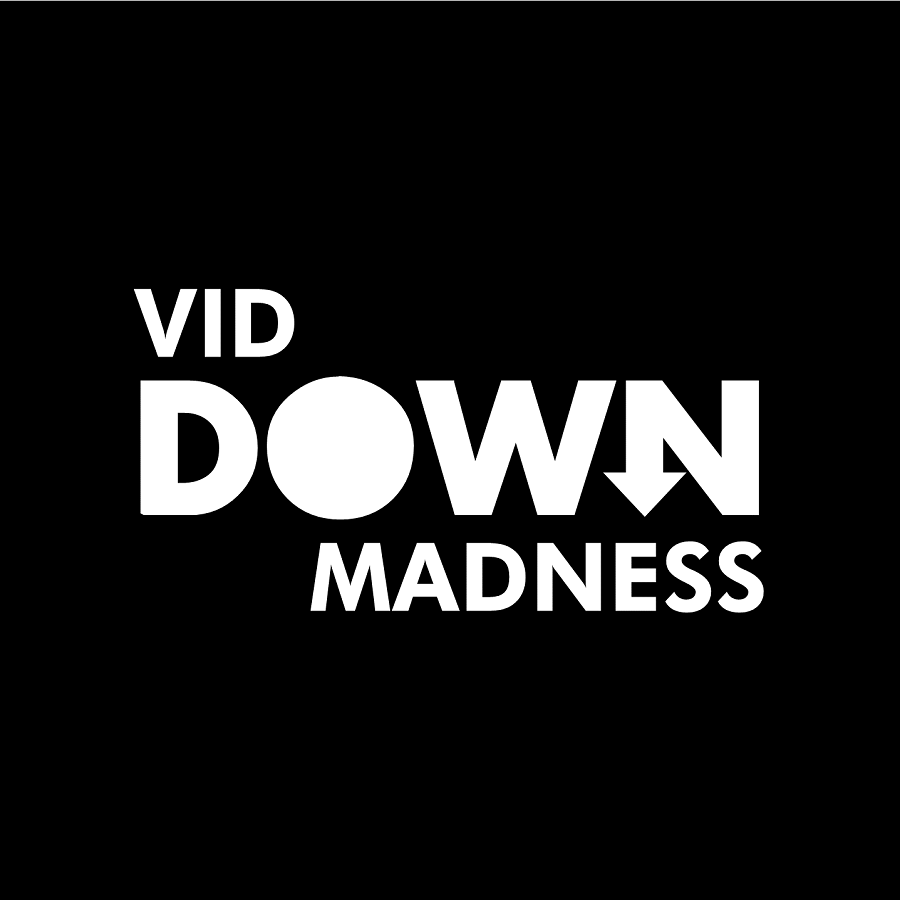
it worked.
Its Working and so easy
Awesome! It worked for me, thanks!