Last updated on April 3rd, 2025 at 07:25 am
You can also email me the video link, I’ll send you the download link ASAP!
Email: viddownmadness@gmail.com
Download a Wistia video
You don’t have a stable internet connection or you don’t have an unlimited data plan to watch your favorite videos online. So what do you do in this situation?
Don’t you want to save that video to your desktop computer or to your phone so that you can watch it offline wherever you want? Even I like to watch my favorite videos while I’m traveling.
The Best Method!
The best method is to just email me your video URL and I’ll do the work for you 🙂
I’ll upload that videos to my Gdrive for you so that you can download them directly from there, HASSLE-FREE!
Email: viddownmadness@gmail.com
Wistia video player is used by a lot of websites, mainly, e-learning websites and it is completely annoying when you have to leave a module halfway just because of your poor wifi connection.
There are many free browser extensions and software that you can use to download the Wistia videos but let me be honest, I’m always skeptical when I have to install such extensions or free software as they may have malware and adware hidden inside them. You don’t need any Wistia video downloader to download Wistia videos.
In this tutorial, I’ll explain to you how to download a Wistia video without using any software or a browser extension.
Disclaimer: Every website has a policy for downloading or saving their videos, I suggest you go through their policies first and then download the videos.
How to Download Wistia Videos [VideoTutorial]
Have difficulty downloading the videos?
Just email me with the links and I’ll send you the download links!
We reply in less than 120 seconds
Email: viddownmadness@gmail.com
Wistia video download
- Open the webpage where the video is embedded
- Right-click on the video and select “Copy link and thumbnail”
- Paste it into any text editor
- Copy the “wv=code” E.g. wv=r5z9uhbfs1
- Paste the code at the end of this URL: http://fast.wistia.net/embed/iframe/yourcodehere
- Copy the entire URL and paste it in the URL tab of your browser and hit “Enter”
- If you are using Mac, press “ Option+Command+U ”
- If you are using Windows, press “Ctrl+U”
- Find a link that ends with a “.bin” extension (nearby line number 65)
- Replace the “.bin” extension with “.mp4”
- Paste the link in the URL tab of your browser and hit “Enter”
- Right-click the video and select “Save Video As”
- Name the file and save to the desired location
Wistia Downloader
You actually don’t need any tool to download the Wistia videos, just follow my simple tutorial and you’re all set to download any Wistia video. Also, I don’t suggest you download any downloaders as they’re not 100% safe and may collect your data so it is always better to download the videos manually.
Wistia Downloader Chrome
Again, downloading videos manually is the best method to download Wistia videos or you can just email me and I’ll send you the download link.
Must read: How to Download Embedded Vimeo Videos
Wistia to mp4
Converting the Wistia videos to mp4 is super simple. By default, the videos are in .bin format so you just need to replace the .bin by .mp4 while downloading.
Wistia video URL
Wistia video URL is easy to get, for that you need to right-click on the video and select Copy link and thumbnail. Make sure you do this on any modern web browser except Safari. The copied link and thumbnail can be pasted into any text editor and then follow the steps according to the tutorial given above.
If you have any questions or if you get any errors during the process you can always email me and I’ll be more than happy to help you.
Email: viddownmadness@gmail.com
That’s it! You’re all set to watch the Wistia videos wherever and whenever you want.
Know how to download a private Vimeo video in 10 seconds!
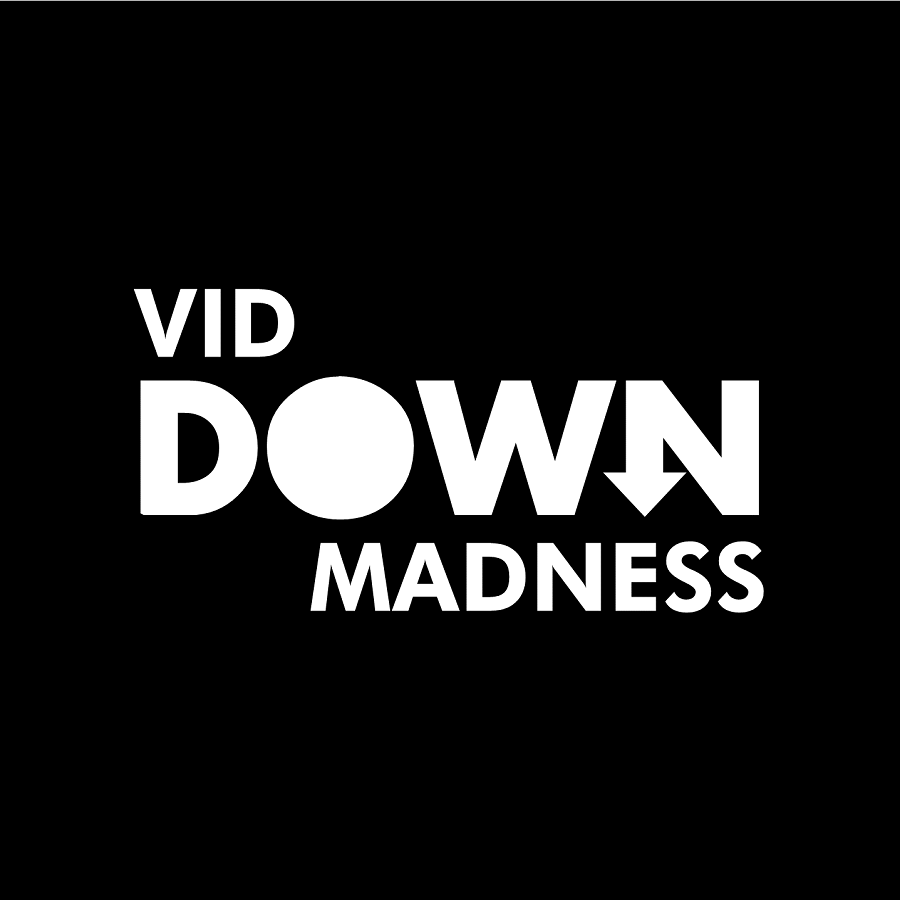
Great tutorial!
Thank you so much!
Thank you sooo much! I’m so grateful for this helpful tutorial!!
This is PERFECT. Thank you!! I tried so many dumb routes, but this worked beautifully and was so simple!!
You are seriously the BEST!!
It actually works. takes a few steps but 100% without any tools that could cause harm, thanks!
Great work, Thanks.
This is absolutely helpful! Thank you so much!!! You are simply amazing, sir. Hands down!
Thank you so much for the tutorial …
Awesome tutorial. Clearly explained and works like a charm. Thank you so very much.
thank u very much, u explain very clear and useful
THANK YOU! Your instructions were clear and worked perfectly! Thanks for include the keyboard shortcut for both Mac and Windows too.
You’re welcome 🙂
Amazing help from you Shubham. Fantastic speed of completion. 💪💪
Incredible helpful!
Thank you very much!
This is simple tutorial is pure gold!
You, my friend, deserve status of national treasure on Web!
You are the GOAT! Followed it step by step and it worked perfectly. Every roadblock has been thought of and dealt with. You’re my saviour dude.
You’re welcome, Connor!
The easiest tutorial ever and exactly what I needed! Thank you!
Thank you, thank you!! Absolutely perfect. Is exactly what I needed.
Brilliant! Thank you so much for your help 🙂
Great solution. I am wondering about downloading the Wistia embedded video from an e-learning site. Your solution helped me a lot. Thank you so much, bro.
WooW !! really responds quickly to emails and resolves immediately !
Thank you a lot, you deserve a Coffee 🙂
You’re welcome, Ben 🙂
This was a huge help for downloading a reference video for a client off a site that uses Wistia for embedding.
Thanks Shubham!
Glad it worked.
Thank you so much for the donation 🙂
This is brilliant, takes a bit of skill but it definitely works. Kudos!
You are amazing! I had almost given up finding a solution for this – I had even tried downloading all the various extensions out there but yours is the only solution one that worked, and first time at that!
Thank you so much for your brilliance.
You’re welcome, Amelia 🙂
Excellent work buddy!
Thanks been looking for a while. Your steps worked!
I just tried this because I was having issues with my school videos and it worked perfectly! I LOVE YOU for posting this! This is going to make school SOOOO much easier this year. Thank you a thousand times!
WOW dude really responds quickly to emails and resolves immediately. you the best. really grateful that you also included in your mail ways i could do it myself with the method not seen before on the internet. really glad i came across your website.
You’re welcome, Kandy 🙂
This was a God Send!
Easy to follow and worked perfectly – Thank you so much 🙂
Hey, Rianna!
Thank you for that wonderful comment 🙂