Last updated on June 4th, 2025 at 11:49 am
You can also email me the video link, I’ll send you the download link ASAP!
Email: viddownmadness@gmail.com
Are you looking to download embedded Vimeo videos from a website?
Some videos which are public can be downloaded easily as it has a download button below the video.
But if the owner has made the video private and on top of that, he has embedded it on a website?
Well, if you want to download private Vimeo videos then you have come to the right place.
In this post, I’ll reveal the secret to downloading private embedded Vimeo videos.
The method to download private Vimeo videos changes quite often so make sure you bookmark this article.
Is the process too complex for you?
No problem, just email me the links and I’ll send you the download links! I reply in less than 120 seconds.
Email: viddownmadness@gmail.com
Steps To Download Embedded Private Vimeo Videos
- Right-click And Select “Inspect”
- Open the “Network” file
- Save the file as a “.txt” file
- Search for the URL
- Save the video
Step 1: Right-click And Select “Inspect”
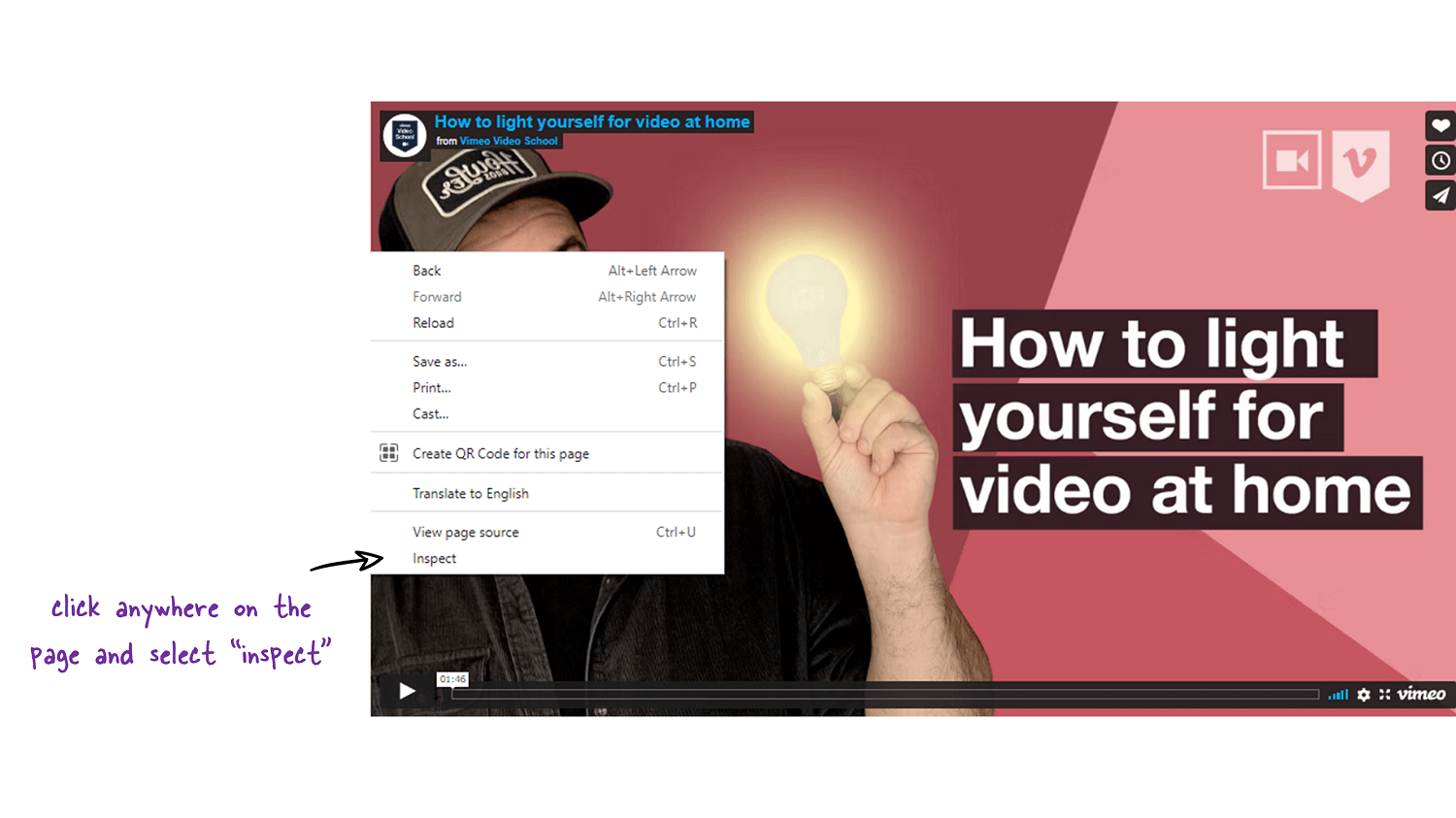
Open the page where the video is embedded. Right-click anywhere on the screen and select “Inspect”.
Shortcut for Mac: Cmd + Shift + C | Shortcut for Windows/Linux: Ctrl + Shift + C
Step 2: Open the “Network” file
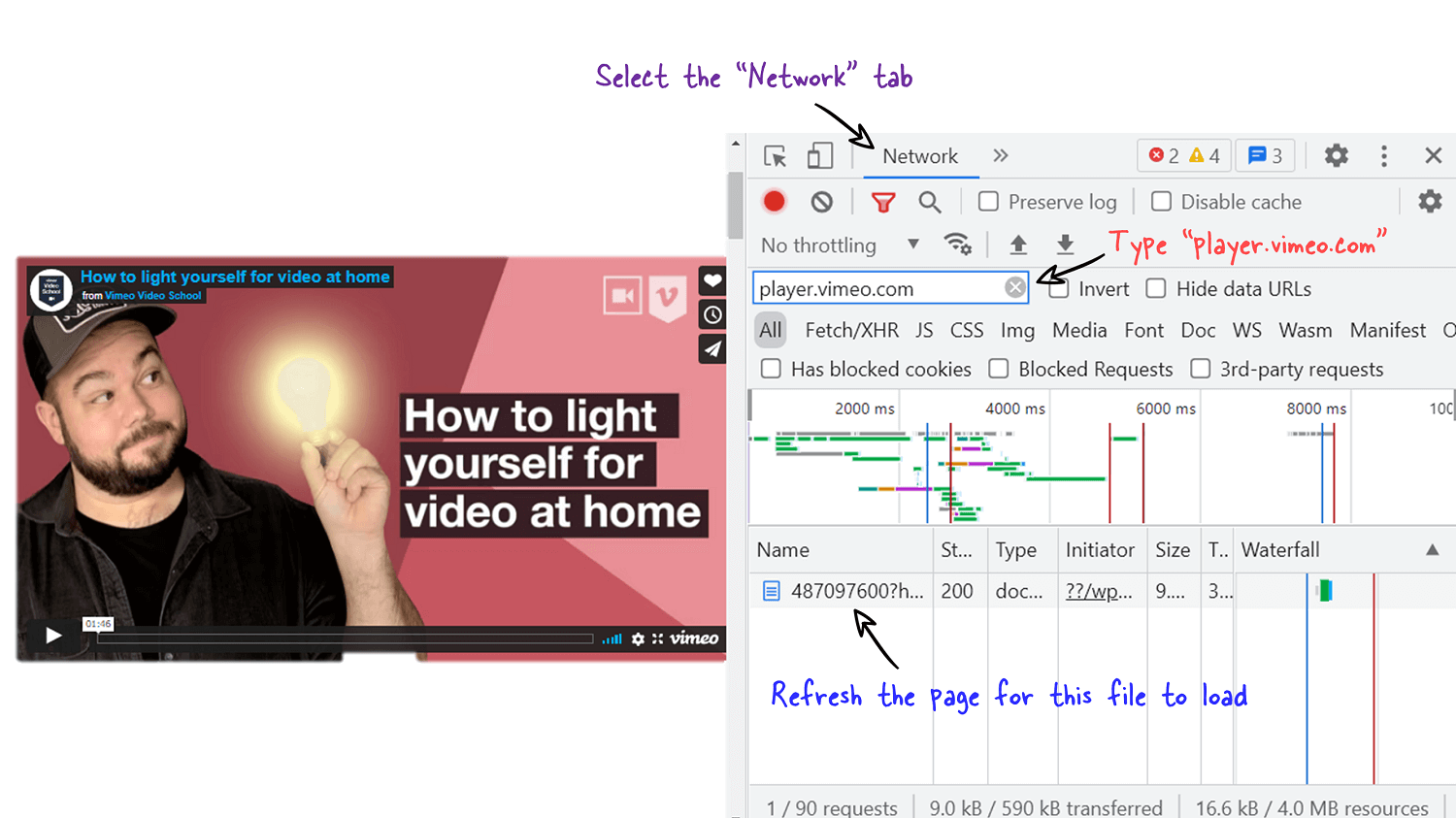
Open the network file and type player.vimeo.com and hit enter. Now you need to refresh the page so that the document containing all the links load up.
Important: Refreshing the page is an important step so make sure you refresh the page to load the file.
Step 3: Save the file as a “.txt” file
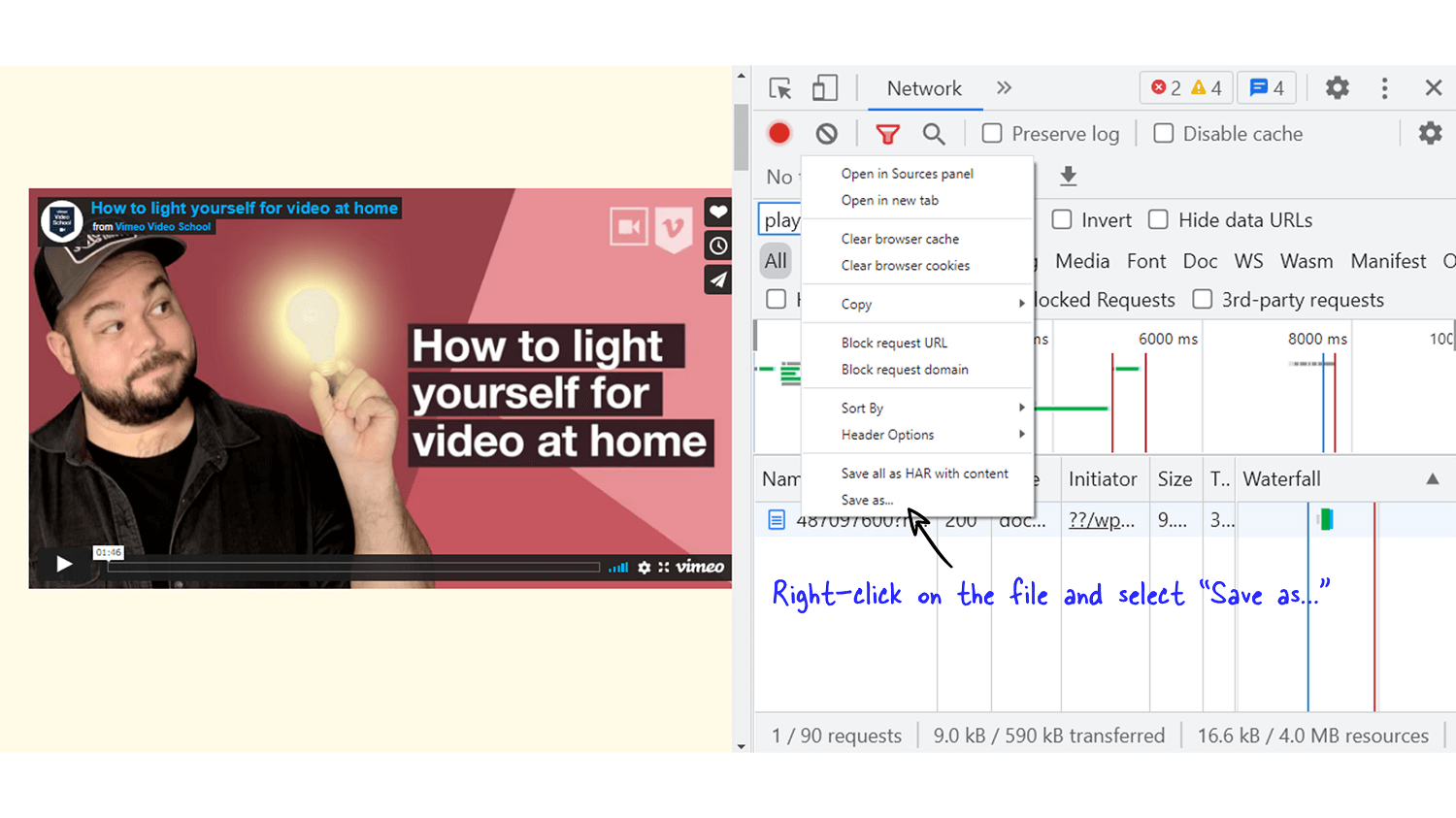
Once the file loads, just right-click on the file and select “Save as…”
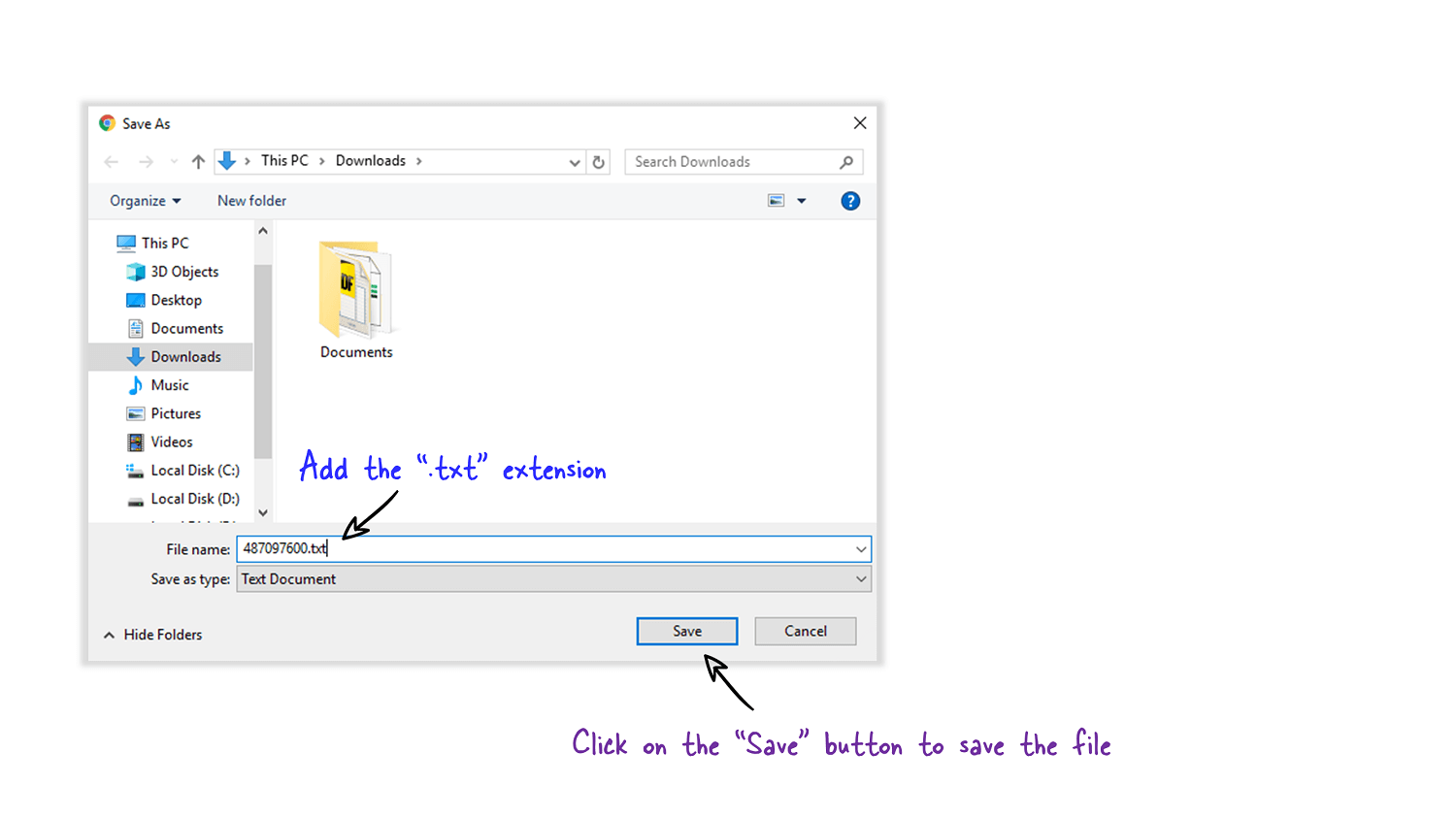
Make sure you add the “.txt” extension to the file name. Click on the “Save” button to save the file.
Step 4: Search for the URL
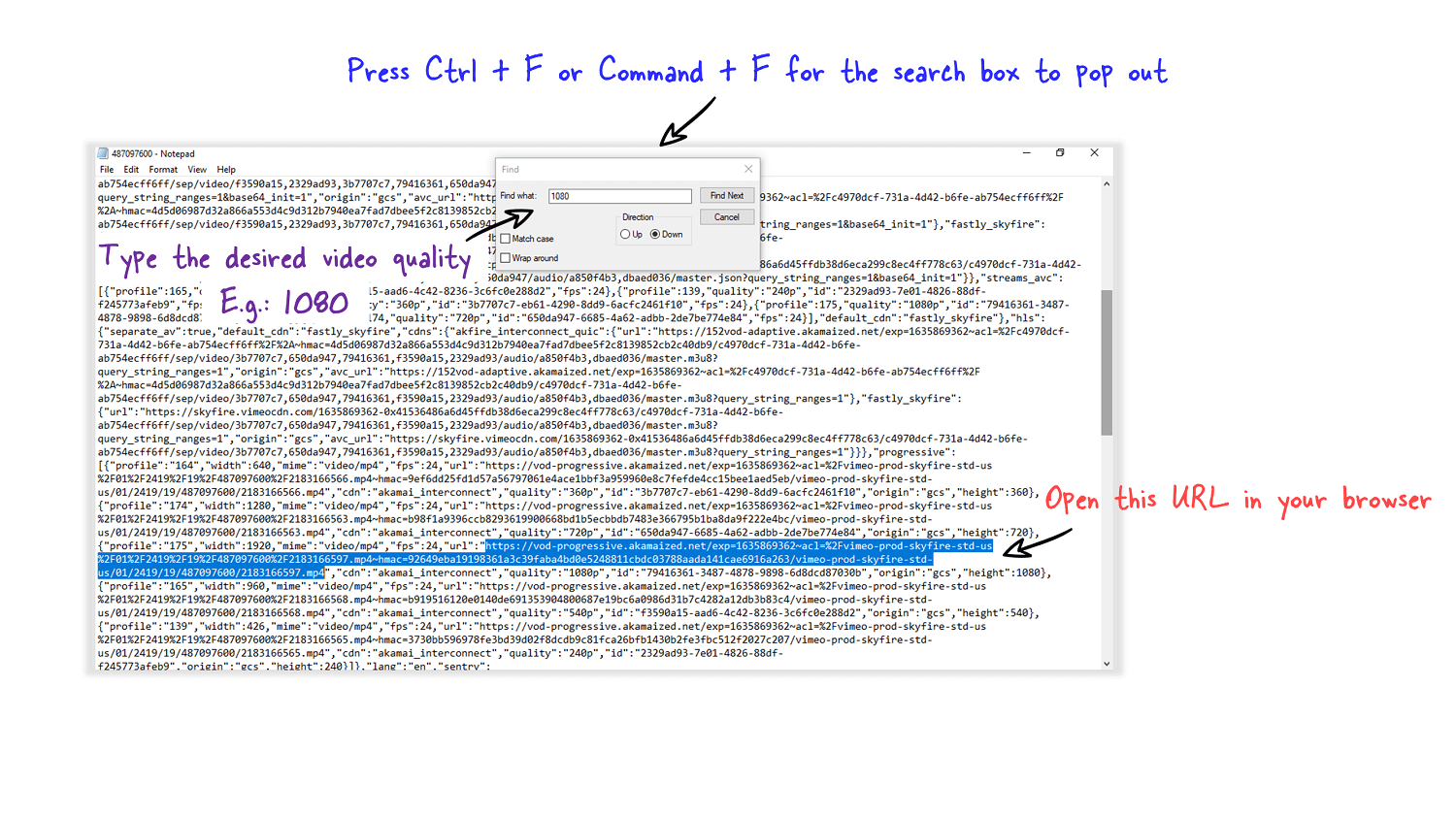
Press Ctrl+F (Windows) or Command+F (Mac) for the search box to pop out. Enter the desired video quality. I’ll be downloading the video in 1080p so I am entering “1080”. After that just keep pressing the “Enter” key until you find the URL which looks something like this:
https://vod-progressive.akamaized.net/exp=1635869362~acl=%2Fvimeo-prod-skyfire-std-us%2F01%2F2419%2F19%2F487097600%2F2183166597.mp4~hmac=92649eba19198361a3c39faba4bd0e5248811cbdc03788aada141cae6916a263/vimeo-prod-skyfire-std-us/01/2419/19/487097600/2183166597.mp4Open this URL in your browser and allow the video to play.
This extracted URL is temporary so make sure you download the video immediately.
Step 5: Save the video
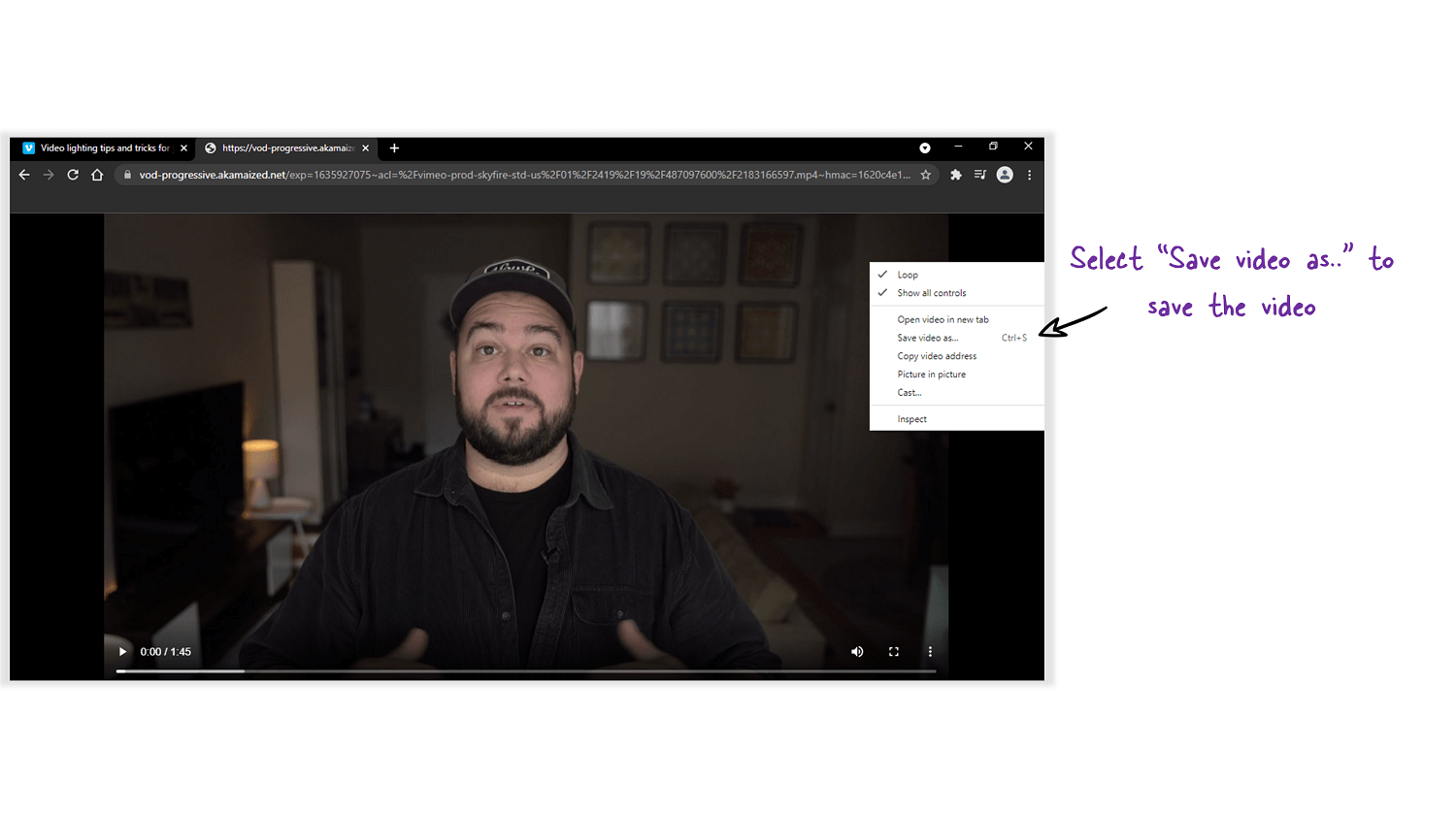
After you play the video for 2-3 seconds, just right-click on the video and select “Save video as..”
Have difficulty downloading the videos?
Just email me the links and I’ll send you the download links! We reply in less than 120 seconds.
Email: viddownmadness@gmail.com
FAQs
Which browser are you using?
I am using the Chrome browser
Will the owner know that I downloaded the video?
Nope, they won’t know! Please take the owner’s permission before downloading the videos.
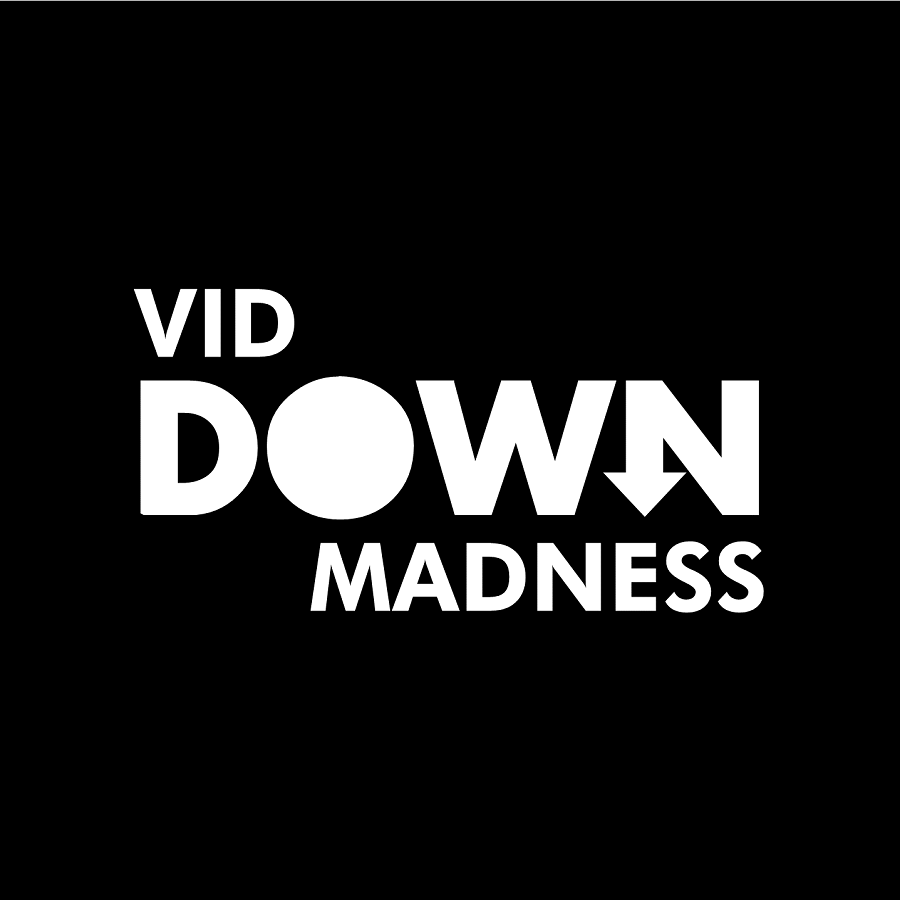
Thank u!!!! Mine was not as simple but the method of save as and ctrl f helped me a lot!